Vector visualization overview¶
In addition to the common key components which we explored in the last section, we are going to explore how to visualize a vector data layer depending on the layer type in detail.
Types of vector data¶
- Polygon
- Line
- Point
Polygon layers¶
Represents enclosed planar features
- Land parcels
- Lakes
- Administrative boundaries
--
Polygon layers can be visualized as
--
- Polygon
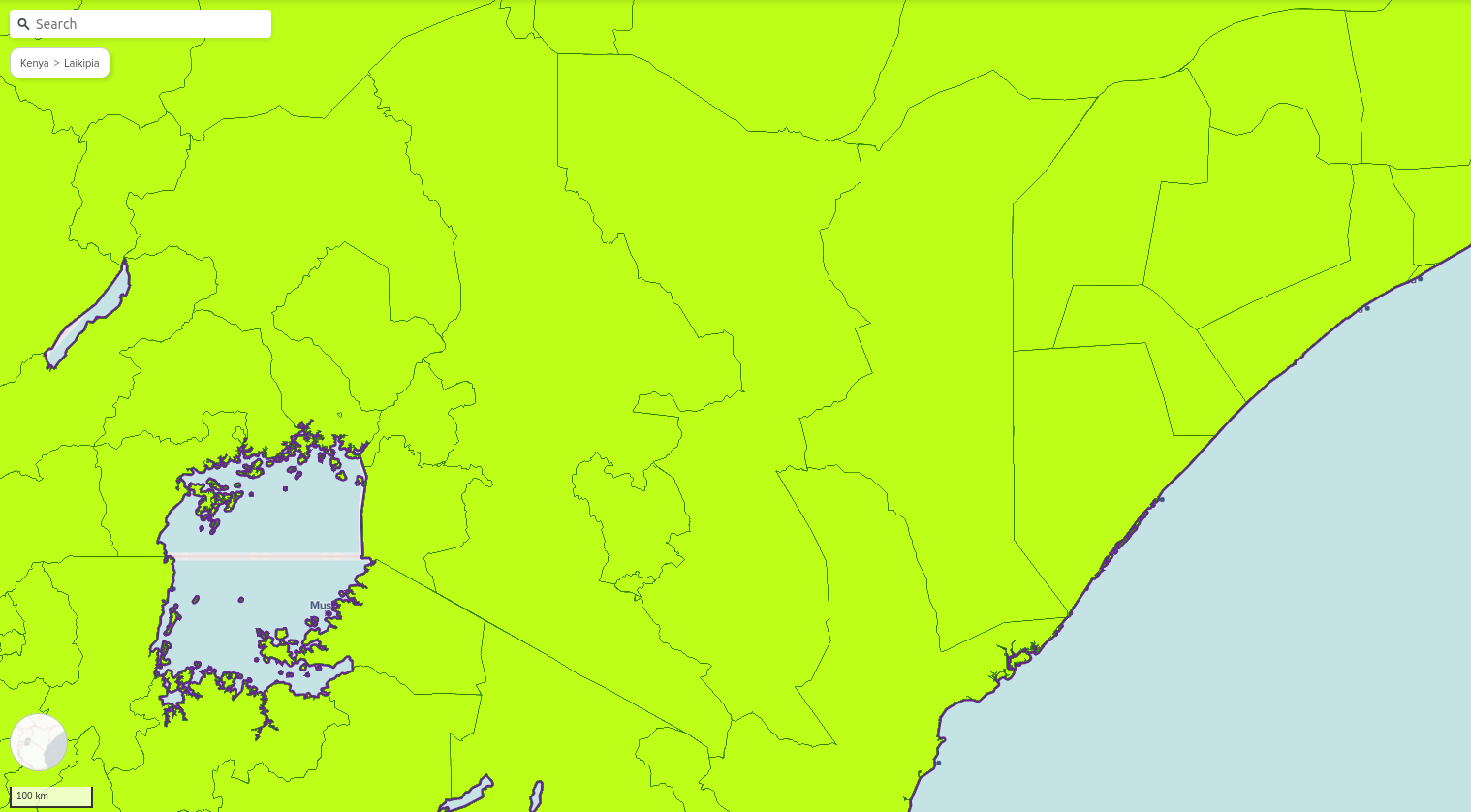
--
- 3D Polygon
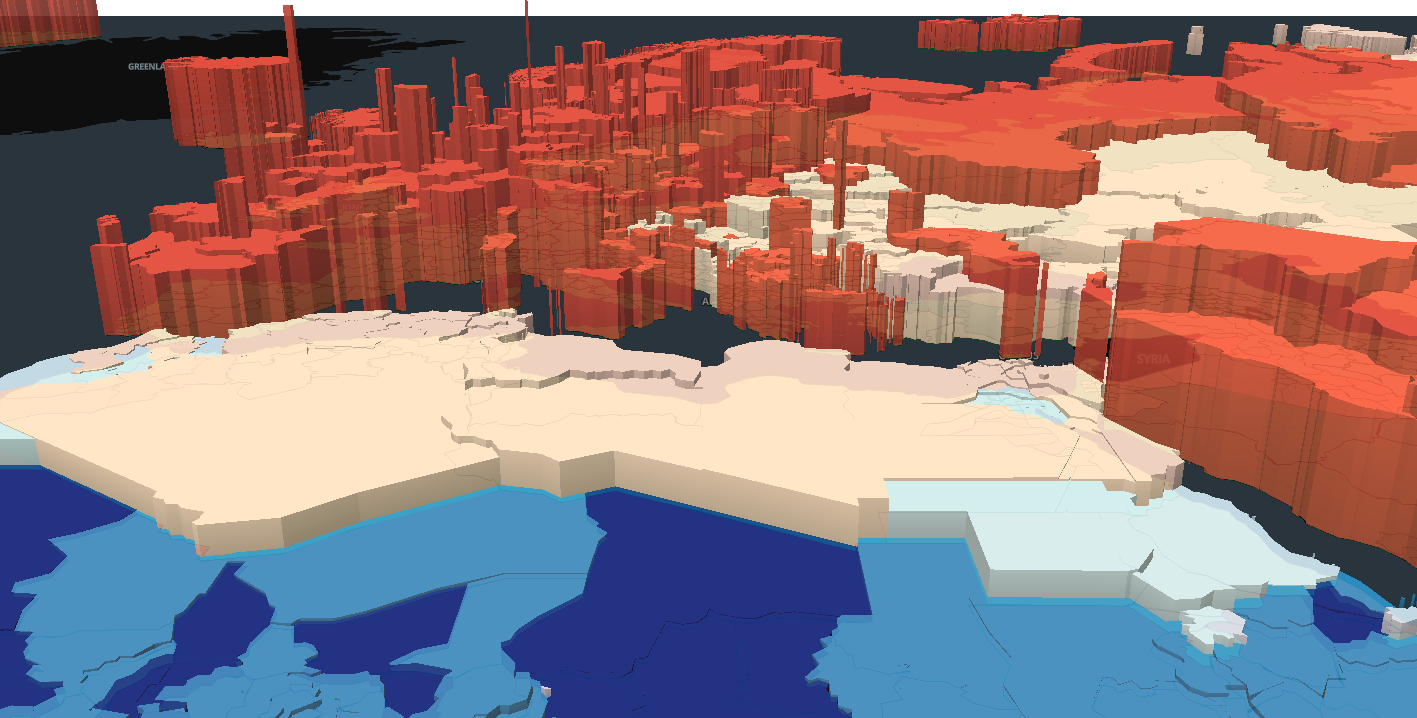
--
- Line
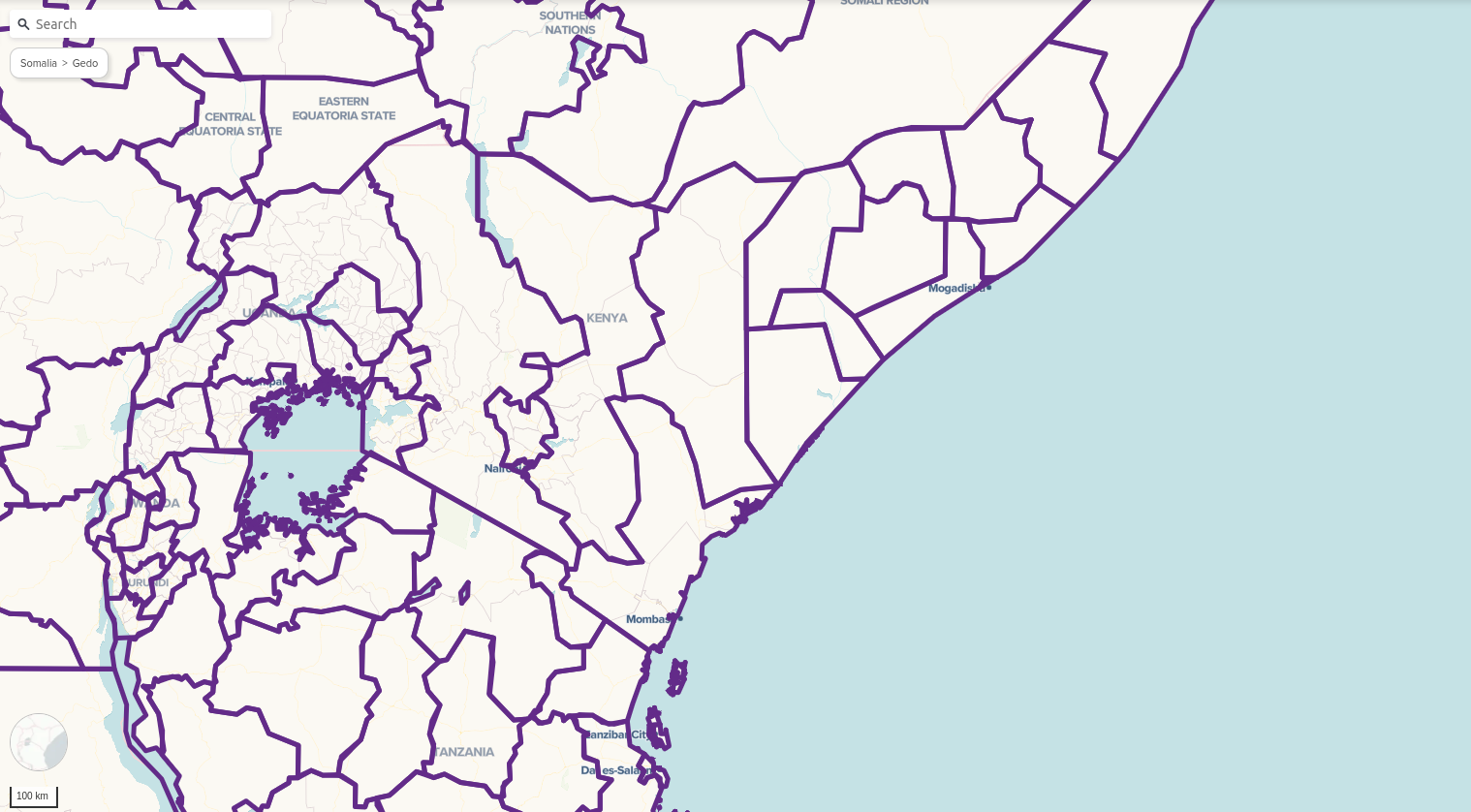
Line Layers¶
Represents linear features on maps.
- Roads
- Rivers
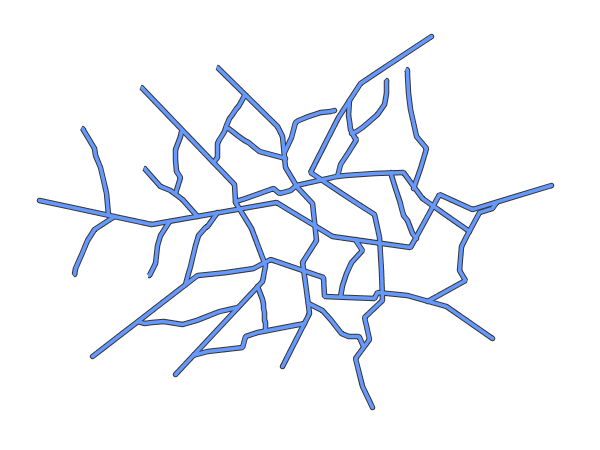
Point layers¶
Used to represent discrete locations or individual features.
- Fire hydrants
- Bus stops
--
Point¶
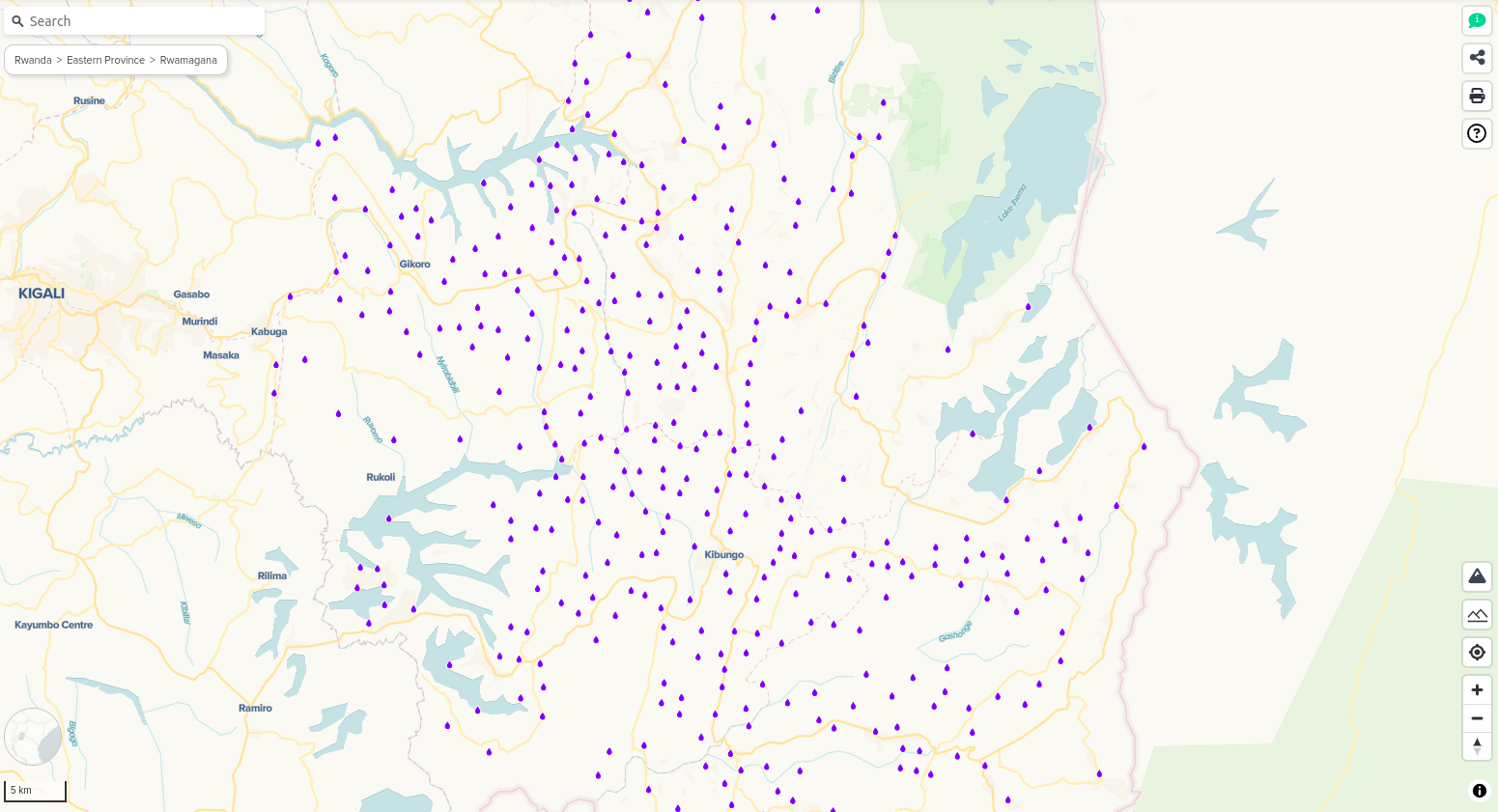
--
Heatmap¶
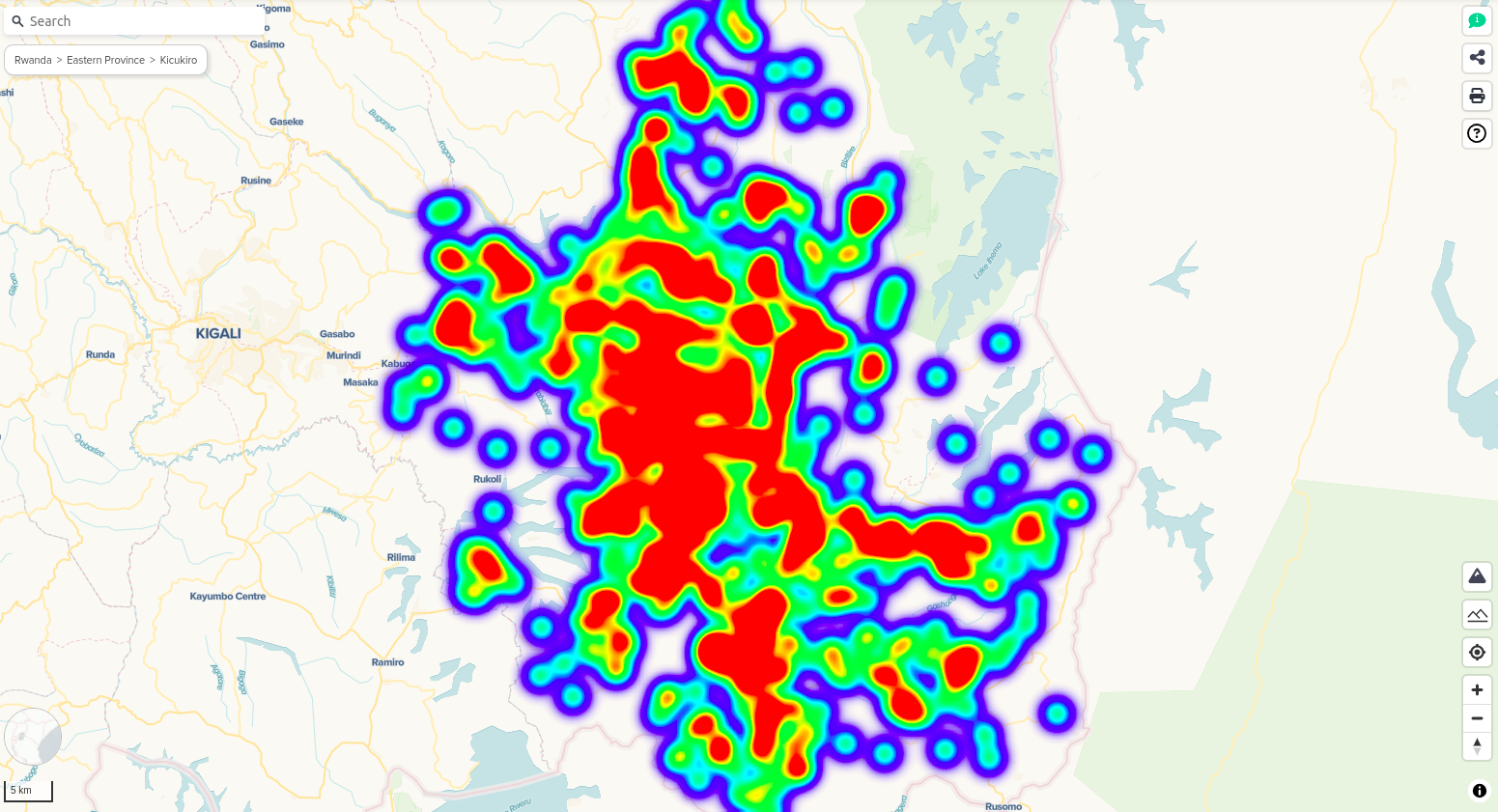
--
Circle¶
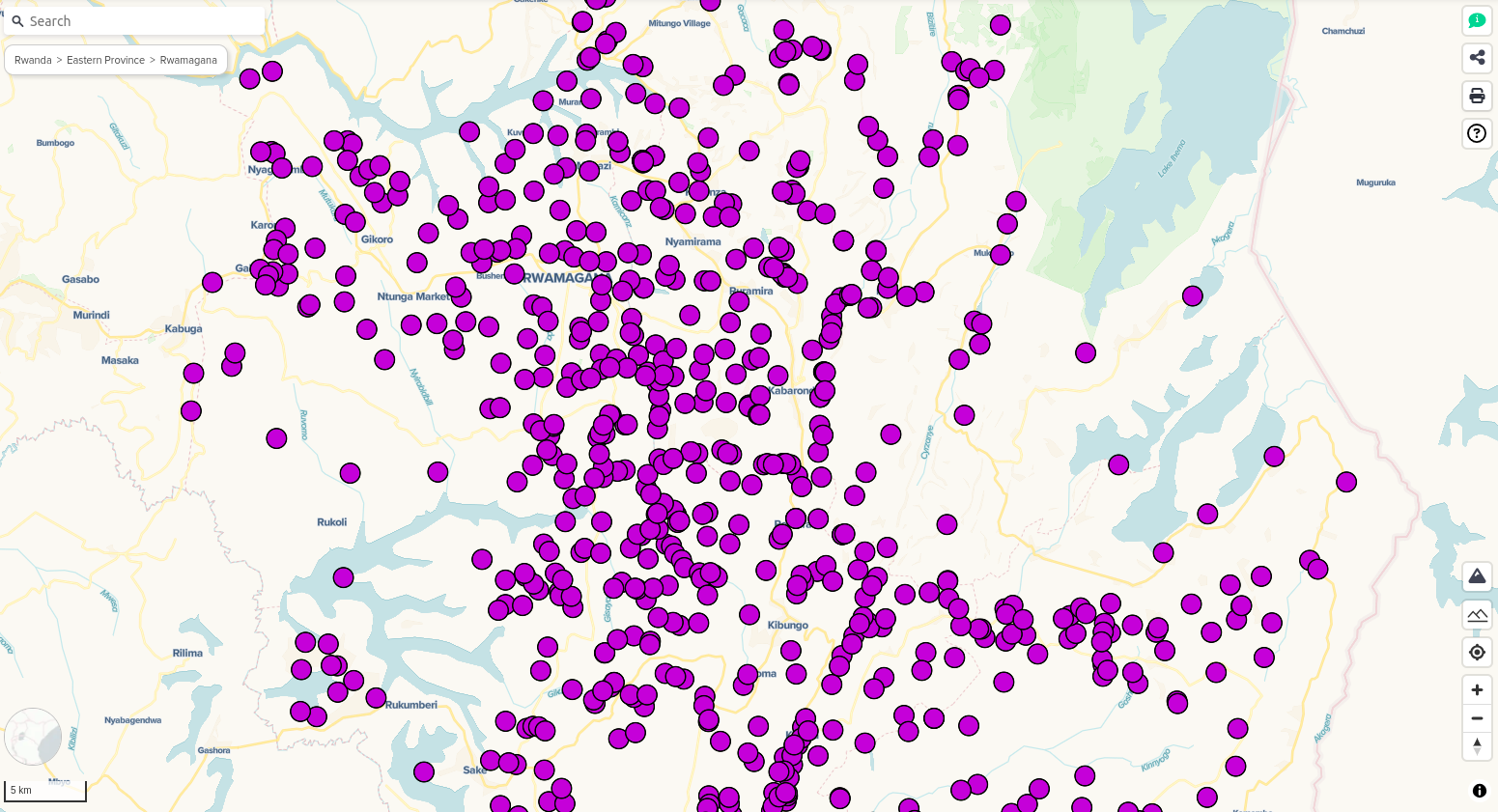
--
Before adding a dataset to map, you can select a layer type as shown in the below figure. You can add a data by clicking add layer button inside an accordion.
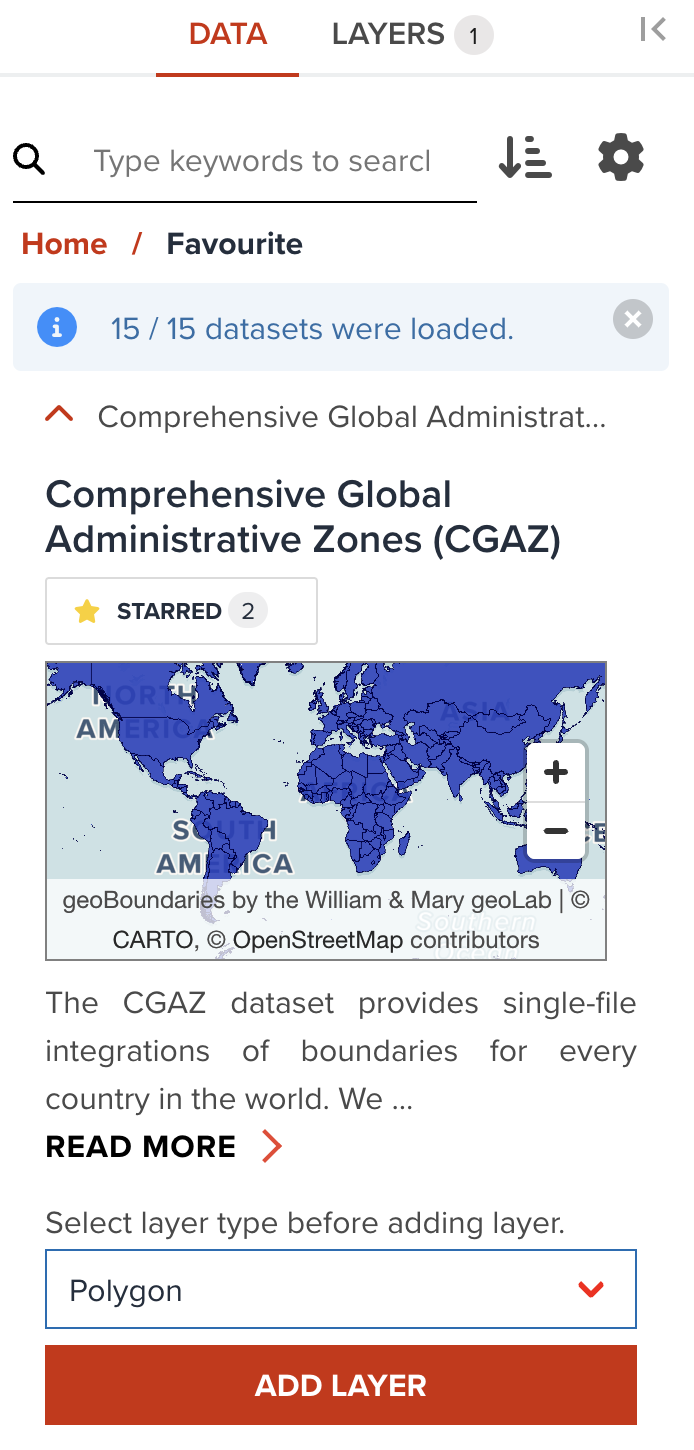
Style tab for each layer type¶
Style tab can provide you various properties to customize visualizing a data layer.
- Polygon: It is default layer type for Polygon data
- 3D Polygon
- Line: It is default layer type for Line data
- Point: It is default layer type for Point data
- Heatmap
- Circle
Filter tab for filtering data¶
GeoHub offers a feature to filter vector data layer. The steps of filtering is described here.
Label tab for adding information¶
Additional attribute information can also be added for a vector layer in GeoHub. The steps of adding labels is described here.
Next step¶
Let's start from polygon visualization at next section.